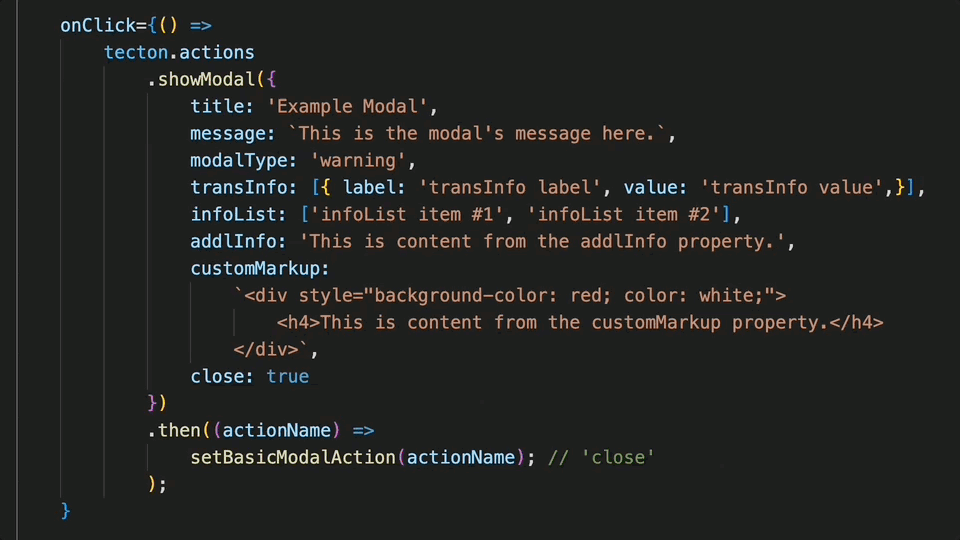In this example, showModal is configured to render with “warning” modal styling in place. As the modal pops up near the top-center of the platform’s UI, the background behind the modal becomes dimmed. The modal title and message are prominently displayed at the top of the modal window, just beneath an alert icon.
In the content found below the title and message, the string values provided to several other configuration options can observed. In descending order they are: customMarkup, transInfo, addlInfo and infoList.
The visual impact of a style attribute included the in customMarkup parameter can be observed, transInfo labels are bolded, and infoList items are centered as an unordered list.
Upon clicking the close button at the bottom of the modal, a default actionName of "close" is dispatched to the promise’s fulfillment handling block.
Captured on UUX version 4.6.0.10A.