Item
- Updated:
Provides a versatile and flexible way to present data.
Building Complex Layouts
The item component was built to provide a standard layout for various data types. It uses a series of slots combined with basic styling to give you a vast amount of flexibility in the information you may want to present to users. Here are a number of examples of what you can do with this component.
Account Information
<q2-item>
<q2-avatar
slot="bullet"
src="/examples/logo.svg"
></q2-avatar>
<div slot="header">Checking Account</div>
<q2-detail
label="Account Number"
description="xxxx-xxx-0745"
slot="body"
></q2-detail>
<div slot="footer">
<q2-detail
label="Account type"
description="Loan"
></q2-detail>
<q2-detail
class="mrg-y(3x)"
alignment="left"
label="Interest Rate"
description="3.5%"
></q2-detail>
<q2-detail
class="mrg-y(3x)"
alignment="left"
label="Interest Earned (YTD)"
>
<q2-currency amount="34.15"></q2-currency>
</q2-detail>
<hr />
<q2-detail
class="mrg-y(3x)"
alignment="left"
label="Current Balance"
size="small"
>
<q2-currency amount="12953.25"></q2-currency>
</q2-detail>
<q2-detail
class="mrg-y(3x)"
alignment="left"
label="Available Balance"
size="small"
>
<q2-currency amount="12782.19"></q2-currency>
</q2-detail>
</div>
<q2-dropdown
slot="action"
type="icon"
label="My dropdown"
icon="options"
popover-alignment="right"
hide-label
>
<q2-dropdown-item value="first">First</q2-dropdown-item>
<q2-dropdown-item value="second">Second</q2-dropdown-item>
<q2-dropdown-item value="third">Third</q2-dropdown-item>
</q2-dropdown>
</q2-item>Contact Information
<q2-item>
<q2-avatar
slot="bullet"
src="/examples/headshot.jpg"
></q2-avatar>
<div slot="header">Maria Chen</div>
<q2-detail
label="Company"
description="Mountaintop Souvenirs"
slot="body"
></q2-detail>
<q2-detail
label="Mobile"
description="(555) 555-5555"
slot="body"
></q2-detail>
<q2-detail
label="Email"
description="maria.chen@mountaintop-souvenirs.com"
slot="body"
></q2-detail>
<q2-dropdown
slot="action"
type="icon"
label="My dropdown"
icon="options"
popover-alignment="right"
hide-label
>
<q2-dropdown-item value="first">First</q2-dropdown-item>
<q2-dropdown-item value="second">Second</q2-dropdown-item>
<q2-dropdown-item value="third">Third</q2-dropdown-item>
</q2-dropdown>
</q2-item>Message
<q2-item>
<q2-avatar
slot="bullet"
icon="mail"
></q2-avatar>
<div slot="header">Payment Due</div>
<q2-detail
label="From"
description="Thrive Bank"
slot="body"
></q2-detail>
<q2-detail
label="Received"
slot="body"
>
<q2-relative-time
date="2024-12-10"
unit="day"
message-format="long"
></q2-relative-time>
</q2-detail>
</q2-item>Slots
The q2-item element has multiple slots that can be used to insert custom content into the component.
An optional slot to display custom content in the action area. Use this to provide buttons or interactive elements related to the item.
An optional slot to display custom content in the body area. Use this to provide the main content of your item.
An optional slot to display custom content in the bullet area. Use this to provide a visual indicator or icon for your item.
An optional slot to display custom content in the footer area. Use this to provide additional information or actions related to the item.
An optional slot to display custom content in the header area. Use this to provide a title or label for your item.
Properties
clickableMakes the item clickable.
Dependencies
This component uses other components in the Tecton library, including:
Dependents
Other components in the Tecton library use this component, including:
q2-contextq2-file-picker
Design Overview
The Item component is designed to be used within the List component, especially when displaying a vertically stacked, repeating set of content. Its flexible slot-based anatomy allows for a wide range of layouts and use cases.
When to Use
Use the Item component inside the List component when presenting stacked content that benefits from easy visual scanning. Its side-by-side cell layout helps users quickly scan a vertical list to locate specific information.
Anatomy
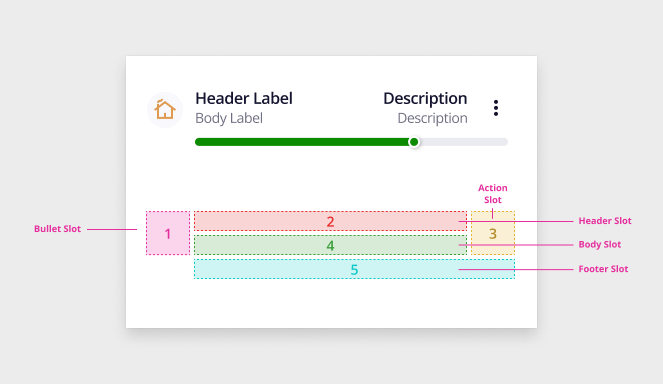
The Item component is composed of five customizable slots (illustrated above), providing flexibility in structure and content. It supports the inclusion of the Detail and Currency components for enhanced data presentation.
- Detail Component: Use this only when a label is necessary to clarify a value or piece of text. It should not be used solely for layout or visual styling.
- Currency Component: Useful for displaying monetary values consistently within the item layout.
Detailed Guidance
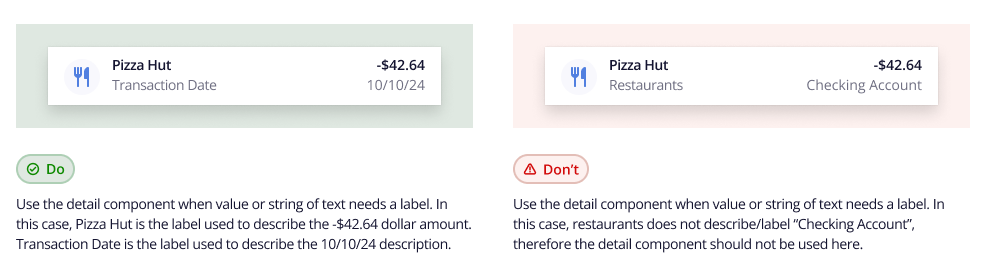
Slot Usage
- Bullet Slot
- q2-avatar
- q2-icon
- null
- Header Slot
- Detail component in all sizes.
- Action Slot
- Button or Link
- Checkbox
- Dropdown
- Pill
- Null
- Body Slot
- Detail Component in all sizes
- Footer Slot
- Up to 3 detail components stacked.
Accessibility Report
The following CSS variables are available to override the default theme styles of the q2-item component.