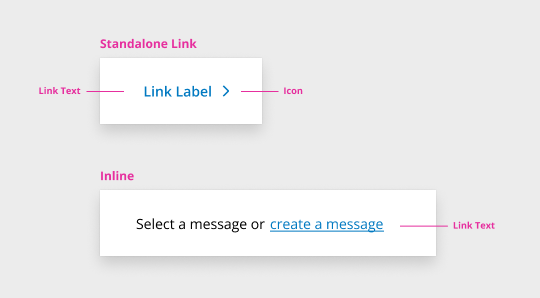When To Use
Use when you want users to:
- Navigate to a different page within the application
- Navigate to an entirely different website
When To Not Use
- Do not use links to trigger an action on a page or complete tasks in other components (forms and modals) - use buttons instead as outlined below.
- Do not use links for actions that will change data or manipulate how it is displayed.
Link: A link can be used to navigate a user to another page or website, another place on the same page, or to open a link in a new tab. Activating a link changes the URL. It is not intended to be used as a trigger for an action. A button is more appropriate for elements that trigger an action when activated.
Button: This is used to trigger an action on a page or to complete tasks in other components, such as forms and modals. Exception: “Back” and “Next” buttons may be used to navigate a guided experience.